Call of Duty Mobile is a free-to-play online multiplayer game with different modes like standard Multiplayer mode and a Battle Royale Mode. The Battle Royale Mode has become so popular after the most popular PUBG Mobile was banned in India. COD Mobile is available for the Mobile platform only and provides smooth gameplay.
As in any game there comes a time when we get problems. Many of the players might have suffered issues like the game is shut down in between, got Freezed, Network error, or black screen, or any issue. So, here we are to help you out to solve the issues of the COD Mobile game.
Contents
How to fix Network Error or Authorization Error in COD Mobile?
Network Error or Authorization error occurs due to unavailable servers. As COD Mobile is available only in India, so you need to be on the live servers or else you will get a network error. One of the best ways to avoid this error is using a VPN App. In the VPN app set the location to “India” and restart the game and wait for the servers.
You might also get Network Error like 4,28; 4,50; 4,51; 4,35. This issue is probably from your side and you need to fix them. To fix the Mobile network error you can try out the following things:
- Restart your router
- Update Call of Duty
- Repair the COD Game (On the Login page, there is a repair button)
- Reinstall the Game
- Change Servers
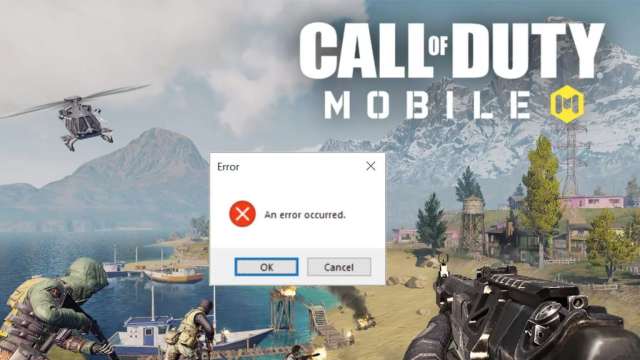
How to fix the black screen after the Activision logo in COD Mobile?
After the Activision logo, if you see a black screen that means the OBB file (data file) is missing from the location. As the OBB file is the most important file for the game, without this file you can’t play the game. This file contains all the data from the game like videos, graphics, maps, and more. So, to avoid a black screen issue in COD Mobile, you need to download the OBB File. And if the file data is corrupted, then uninstall the game and re-install it as a fresh game.
Here are some of the basic fixes for a game crash, freezes, or stops in between, or if it won’t start.
Tips for Android Players of Call of Duty: Mobile
If you get any issue with the game, then you might try out these fixes:
Restart Your Device:
The first thing you can try is to restart your device. For that Press and Hold the Power button and click on Power Off or Restart option. If you can’t find the option then press and hold the power button till your device restarts.
Update the COD Mobile Game:
Update the game to the latest version from the Google Play Store. Open the Play Store and look for the COD Mobile app and click on the Update button if it is available.
Update your Device:
Turn On your phone and go to the Settings app, then go to System Update or Software update. Check if any update is available or not, if yes, then update it.
Clear Cache of the app:
For this, go to Settings on your device and scroll down to Apps, Apps & Notifications, App Manager, or Manage Apps. Then go to Call of Duty: Mobile >> Storage >> Clear Cache.
For iOS devices also you can do the same process.
So, these are some of the fixes for Call of Duty Mobile. We hope this article was helpful to you. Stay tuned for more and the latest updates.
1 comment
All network has crush