Garena Free Fire is a battle royale game, developed by 111 Dots Studio and published by Garena for Android and iOS. It became the most downloaded mobile game globally in 2019. The game drops you on a remote island where you are pit against 49 other players and your only goal is to survive. You can drive vehicles to explore the vast map, hide in the wild, or become invisible by proning under grass or rifts. It offers a wide range of weapons to choose from to hunt down other players to be the last man standing and win the game. A big chunk of the player base including myself want to access the game on Pc as the fluid movement and precision of a mouse and keyboard is miles better than the slow and unresponsive controls on smartphones and tablets. This is where Emulators like BlueStacks come into place. Anyways, there are many who don’t want to use Bluestacks to play games like Free Fire on PC, maybe due to their low system specs or they don’t won’t that heavy software on their computer. So this article or guide is for them, for those who want to explore other options to play Free Fire on PC.

Contents
What is an Emulator?
Android Emulators are applications which let you run Android apps and games on your PC. These apps will help players access mobile games like Free Fire on PC and have almost all of the features of a real Android device. The concept of Android emulators is not new, considering they’ve been around for a while now. Bluestacks has been a household name in this regard since the idea of Android emulation was first introduced. Bluestacks Player was one of the first and best Android emulators available. Bluestacks, on the other hand, has become a memory hog, is no longer stable, and only has the most basic features but still loved by many.
If players want to play Free Fire on PC without BlueStacks, I have made a list of emulator options that will let you take full advantage of the high-quality graphics, HDR HQ settings, and the hardware on your system, also these are the lightweight emulators that won’t take up more space and memory on your PC and would run smoothly and let you play Free Fire on PC without Bluestacks and that too buttery smooth.
Emulators for Free Fire on PC without Bluestacks
1. Gameloop
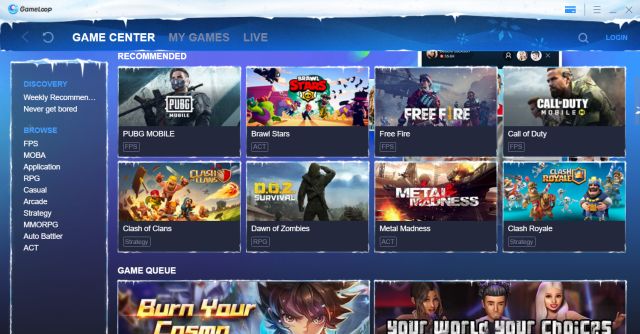
Gameloop is number one alternative to Bluestacks and is much more lightweight and flexible for gamers who want to enjoy a variety of Android smartphone games on their desktop computers with limited hardware options. You may be shocked to learn that Tencent created Gameloop, formerly known as Gaming Buddy, as part of their desktop-mobile gaming experiment. Initially, this platform could only be used to play PUBG, but Tencent has now added support for a large number of Android games, including Free Fire and Call of Duty.
- Download the Gameloop from the official website.
- After installation, run the emulator and log in.
- On the main screen, you can search for Free Fire through the search bar.
- Click on the download button.
- Wait for the download to complete and install the game.
- Check and setup the controls as per your choice. Gameloop offers best controls settings and optimizes as per the default keyboard-touch key pairs.
2. ARC Welder

Although ARC (App Runtime for Chrome) is referred to as an app, it can still be considered as an emulator since it behaves like any other emulator. If you’re using the Chrome web browser to play Free Fire on PC, ARC Welder allows you to run Android apps and is one of the best options and alternative to Bluestack available. Since this is an Chrome web browser extension or app, it obviously is very light in terms of memory it occupies. ARC welder is mostly used for app testing purposes.
- Search for ‘ARC Welder’ in the Chrome Web Store.
- Click the ‘Install’ button to get started.
- Download the Free Fire APK from official source.
- Run ARC Welder and select a directory the APK can be installed in.
- Click ‘Choose’ and then either select an existing location or create a new one.
- Navigate to the folder where you saved your APK files and select the file.
- Leave default options as they are and ‘Launch App’.
3. Nox Player
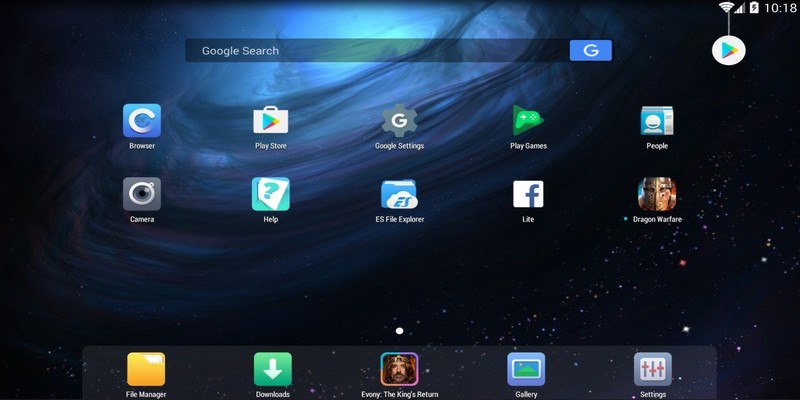
If you’re looking for a Bluestacks alternative with a lot of features, Nox Player is the one you’re looking for. It comes with a slew of features preinstalled. Nox Player outperforms Bluestacks in a number of areas, including gameplay optimizations, controller stability, the ability to adjust the Android device’s build.prop, and a fully user-friendly interface.
- Download Nox Player from the official website.
- After installation, run the emulator and Log in.
- On the main screen, you can search for Free Fire through the search bar.
- Click on the download button.
- Wait for the download to complete and install the game.
Root access is one area where Nox Player completely outperforms Bluestacks. If you’ve ever tried to root Bluestacks, you know how difficult it is. But with Nox Player, all you have to do is enable a toggle in the settings, and you’re rooted in no time. That’s how simple Nox Player is for you to use.
Checkout: Top 100+ Best Stylish Names for Free Fire
4. MEmu Play
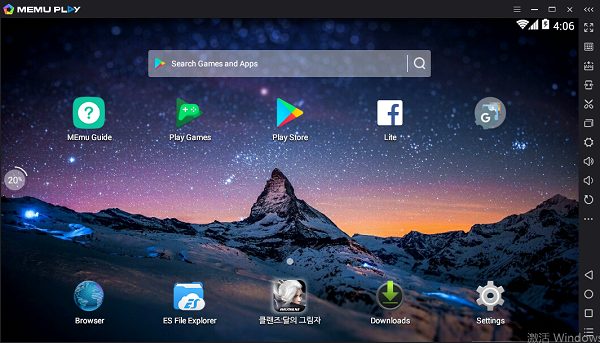
MEmu Play is another excellent Android emulator that has recently gained popularity. Given MEmu’s extensive feature set, it’s difficult to pinpoint a single or even a couple of reasons why this is the case. The emulator supports both Intel and AMD CPUs, which is one of its most notable features. As incredible as it might sound, many Android emulators, including Bluestacks, do not have this function. Aside from that, the simulator allows you to run several instances at the same time. Furthermore, Android 7.1(x64) is supported by the app . Although the emulator, unlike Bluestacks, has excellent game optimizations, it is primarily targeted at Android developers due to the abundance of developer-oriented features it offers.
- Download MEmu Player from the official website.
- After installation, run the emulator and Log in.
- On the main screen, you can search for Free Fire through the search bar.
- Click on the download button.
- Wait for the download to complete and install the game.
5. LDPlayer
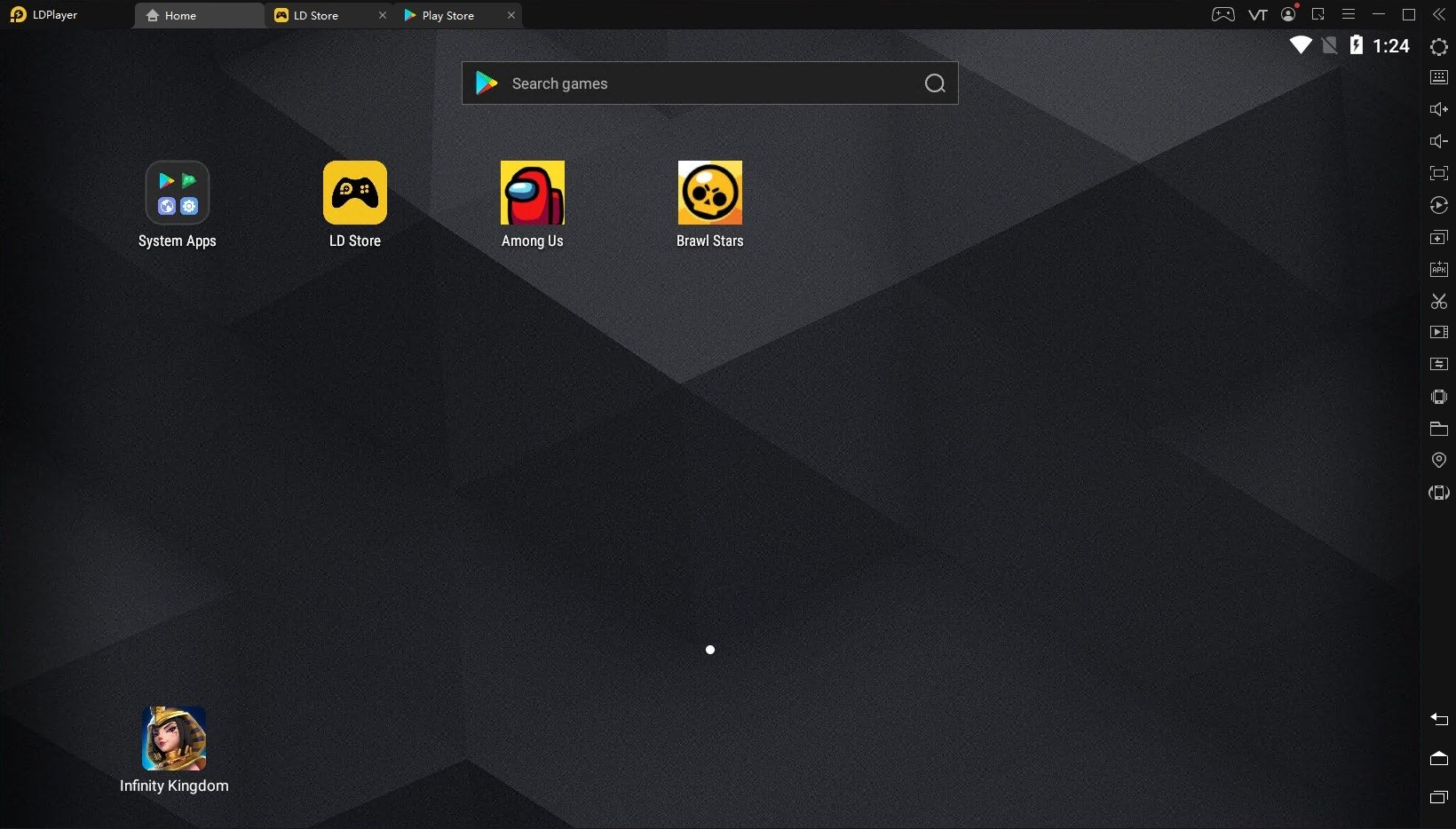
If you’re looking for a gaming-optimized Bluestacks alternative, I recommend LDPlayer, the most recent And updated emulator to hit the market. LDPlayer has rapidly gained attention due to its excellent success despite the fact that it was only released a few months ago. This also means that the emulator can run smoothly on Intel-based computers. In terms of the Android version, LDPlayer, like Bluestacks, runs on Android Nougat for improved performance and compatibility.
- Download LDPlayer from the official website.
- After installation, run the emulator and Log in.
- On the main screen, you can search for Free Fire through the search bar.
- Click on the download button.
- Wait for the download to complete and install the game.
A dedicated app store for games that run well on LDPlayer is also available. You can also take advantage of Virtualization Technology from the Settings page to boost efficiency. Overall, I would say LDPlayer is an up-to-date Android emulator that gives a tough competition to Bluestacks in terms of gaming.
Checkout: Top 10 Free Fire Players in India 2021
6. PrimeOS
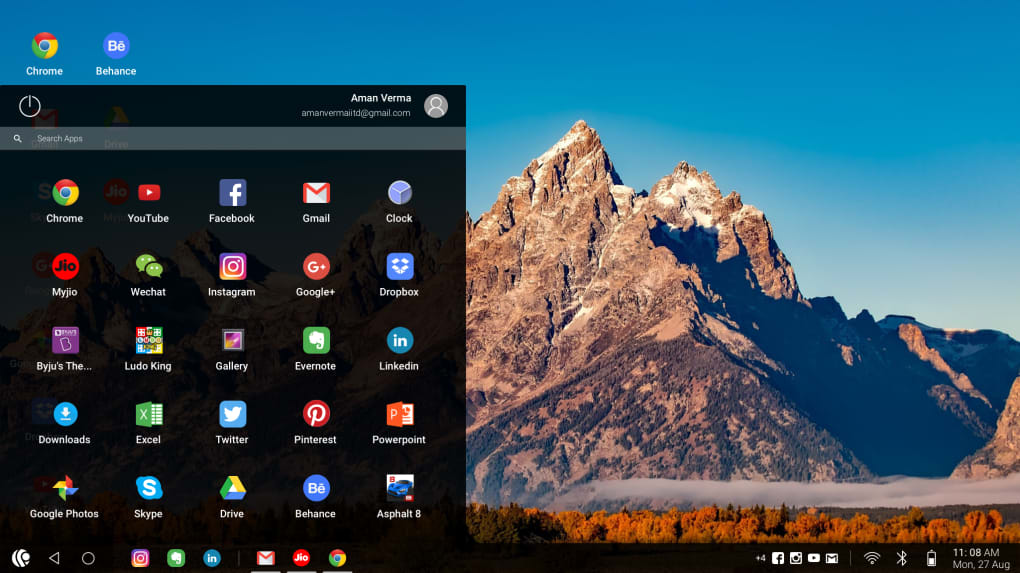
All the Emulators mentioned on this list before are programmes that can be quickly loaded on top of another operating system, can be used and played along and uninstalled when not needed. If you want to use Android as the underlying operating system, you’ll need to mount a desktop-based Android fork in a separate partition. These Android forks will act as a standalone operating system with Play Store support and will outperform emulators like Bluestack. PrimeOS operating system gives a complete desktop experience similar to Windows or MacOS with access to millions of Android apps .It is designed to bring you the best of both worlds – a complete fusion of Android and PC. Prime OS uses less RAM which is ideal for low-end systems and works a lot smoother as a result, with lower load and boot time.
- Download Prime OS by clicking here.
- Install the setup file in the system hard drive.
- Reboot your system and select Prime OS between two of the installed operating systems.
- The OS will take some time to configure the settings the first time.
- Log in to your Google Play account and download Free Fire from the Google Play Store app after the installation is complete.
If you want to experiment with Android-based desktop operating systems, consider Bliss OS, Phoenix OS, or PrimeOS. All of these operating systems are fine and well-maintained by the developers, so take a look at the website and choose one that fits your needs.
Note: Other Android emulators can damage your computer by infecting it with malware, spyware, and viruses. Many aren’t from trusted sources, so make sure you have a decent antivirus program installed and running on your machine before downloading something.
Conclusion
So this was our list for the best Emulator alternatives to play Free Fire on PC. I would recommend you check out all the emulators mentioned on the list and see which one suits you personally. For Free Fire I would recommend LDPlayer as it is optimized for gaming.
1 comment
Sir my IDs hack my UID number 5145686687 sir please my account number number and password send